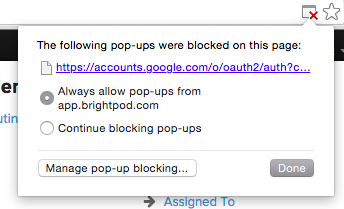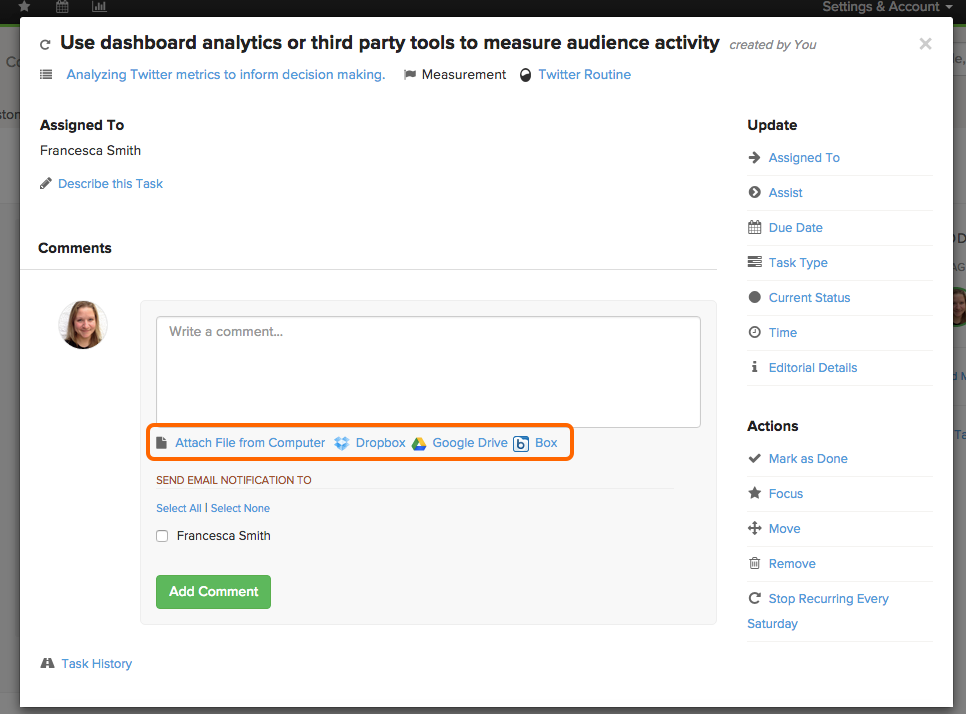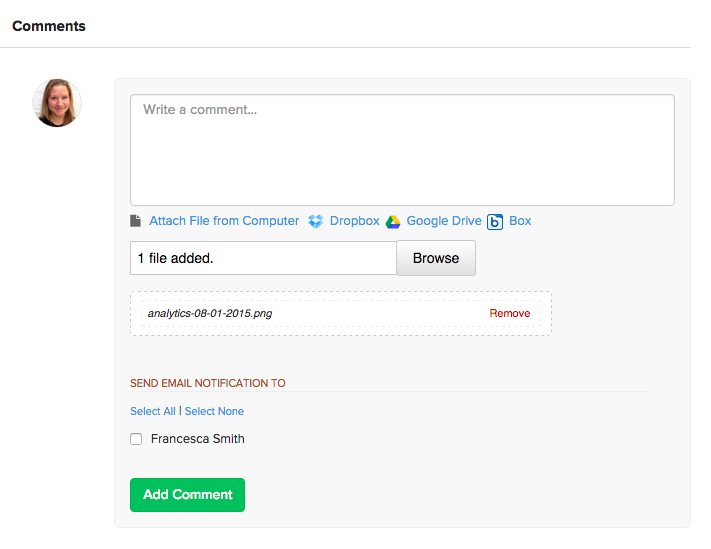You can upload a file from your computer, Dropbox, Google Drive, and Box.
1. Click on the task and scroll down to the comments section where you will have options to attach a file.
2. Select where you want to upload the file from: your computer, Dropbox, Google Drive, or Box.
3.
For Dropbox, Google Drive, and Box
Please note that you will need to log in to Dropbox, Google Drive, and/or Box and authorize Brightpod to access files. If you have a popup blocker, make sure you enable to allow popups from Brightpod.