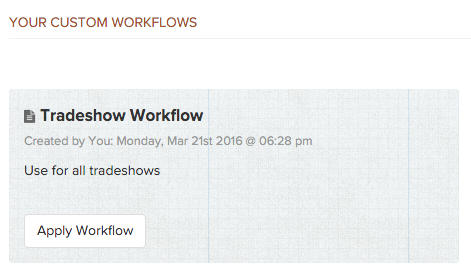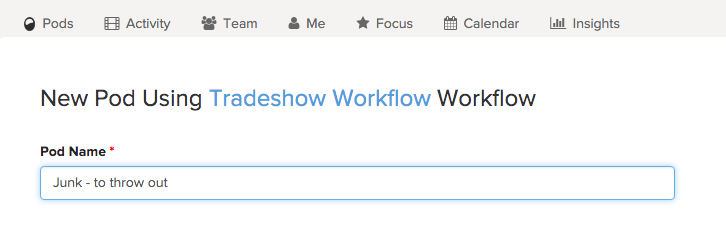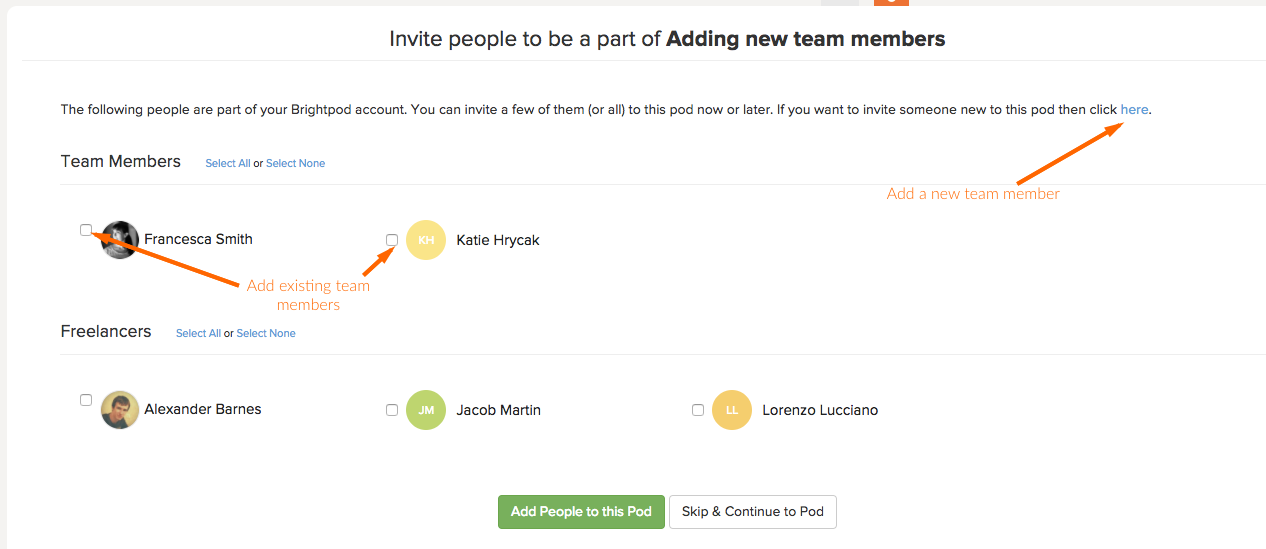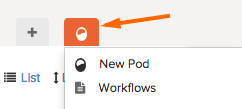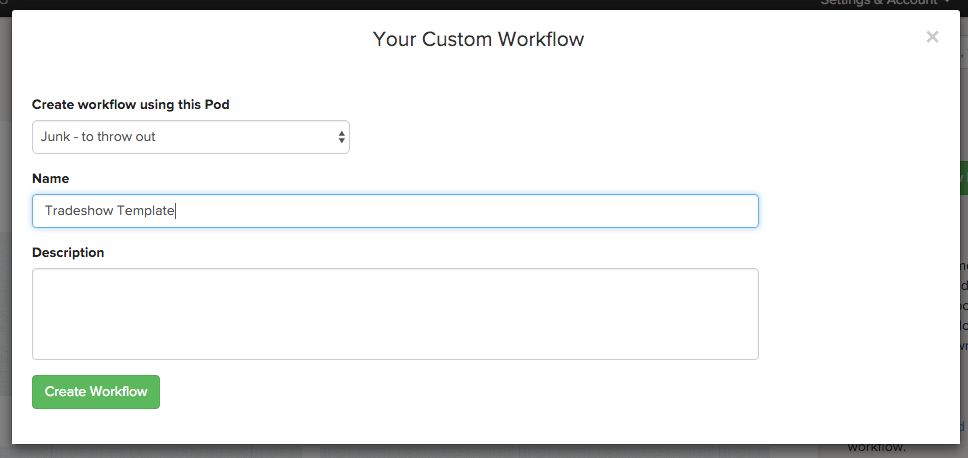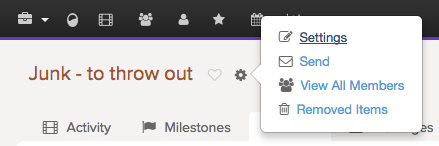There is no direct way to edit an existing workflow. Since a workflow is pulled from a pod, you will need to:
- Create a pod with the workflow you want to change
- Make the changes to the workflow
- Create a new workflow from the pod you just created
- Delete the old workflow
If you want to save your new workflow in advance (before using it on a new pod), you can do that by creating a new ‘junk’ pod, making the changes, then creating the new workflow. You can then completely remove this Junk Pod.
Let’s go through an example. Let’s say you have a Trade Show workflow saved:
1. Click Apply Workflow. You will then be asked to create a new pod. In this example, we will call this pod Junk – to throw out so it’s very clearly indicated.
2. Click Create Pod & Invite People.
3. If you want your future workflow to include specific team members select checkboxes beside your team members. When you use this workflow in the future, these team members will be auto-selected to include in your workflow.
4. Click Add People to this Pod. You will then see your new pod and workflow.
5. Once you’re done making your changes, click the orange pod and Workflows to go back to the workflow page.
6. On the right hand side, click Create workflow from existing pod. Select the ‘Junk’ pod that you just edited and enter in the workflow name. Tip: You can use the same ‘Tradeshow Workflow’ name . There is a date and time stamp on the workflow so you will know which one is the old one.
7. Click Create Workflow. Your new workflow will show up at the bottom of the page under Custom Workflows.
8. Hover over the old workflow and click Remove. Tip: Take a look at the date stamp before clicking remove. This will help you ensure you are removing the old workflow.
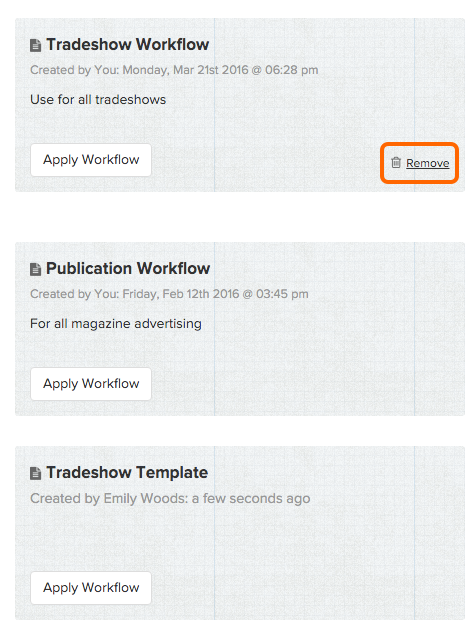
As a final step, you’ll want to remove the junk pod you created.
9. Go to the Pods page and select the junk pod name. Click the grey gear icon then Settings.
10. Scroll down to the bottom of the page and click Archive Pod. This archives the junk pod.
11. To fully delete the pod, go back to the Pods page.
12. Under Filter Pods, click Archived Pods.
12. Beside the Junk pod name, click Remove.