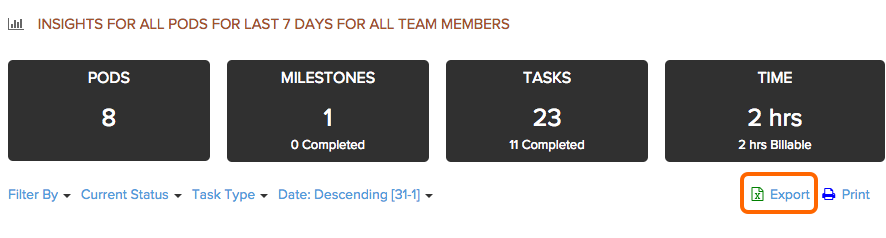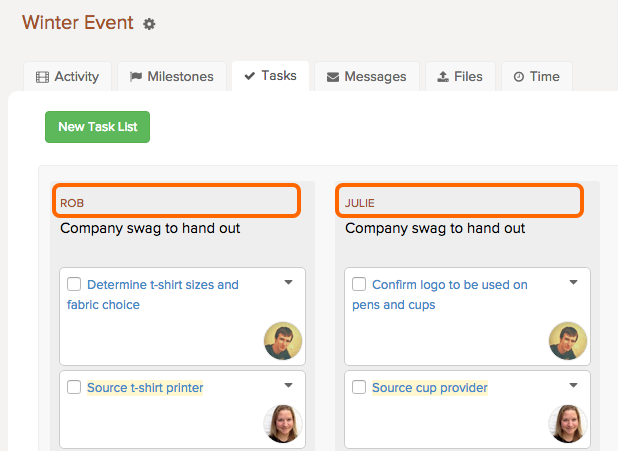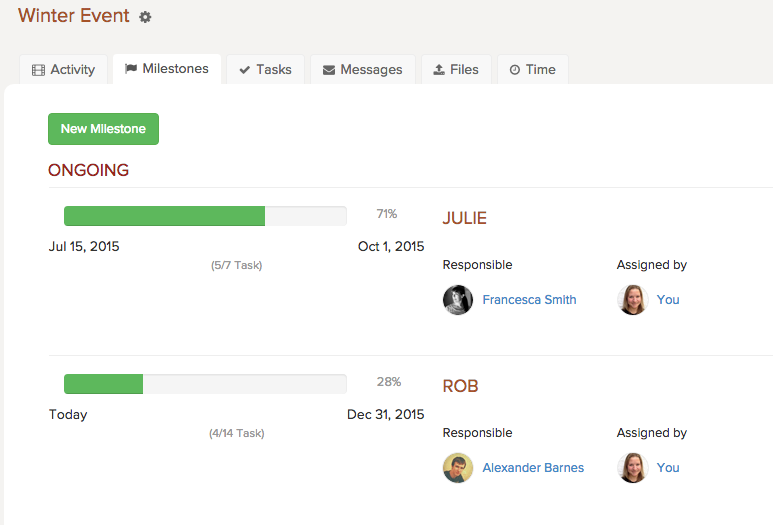It is not possible to officially associate or invite multiple clients to one pod.
If you have multiple clients for a pod, for example if your team is hosting a large promotional event, there are three ways you can manage this depending on how involved your clients are with the day-to-day activity of the project.
If your clients are not involved
Name your pod something that will make sense for all your clients. When using Insights, you can export reports for the entire Pod and provide the reports to your clients.
When creating tasks, you can always include the client name in the task title and task description. This will help your clients know which task is for which client on your exported report and make it easier to sort in Excel.
If your clients are somewhat involved
If your clients always want to follow along with the project, collaborate on some tasks, and know which tasks are in progress and are done, you can create separate task lists and milestones with the client name.
For example, let’s say you have two clients, Julie and Rob. Create a pod for the event, then create milestones with the client name. From there, create separate task lists and link them to the client’s milestone. This will show up on exported reports or screenshots of the tasks or milestones page.
Note: You are not inviting your clients as a client or team member to Brightpod at this stage. Structuring your pod this way (with milestones) is to give you another option for progress reports (image screenshots) other than an exported excel sheet.
As you complete items in the task list, it will show the progress for each client’s milestone.
If your clients are involved
A final option is to create pods for each client, then have those pods all due on the same day which is the day of the event. For each pod, invite the client to your pod.
Following the large promotional event example with your clients Rob and Julie, you would:
- Create two pods: Promotional Event – Rob and the other Promotional Event Julie
- Invite Rob as a client and associate him to Promotional Event – Rob
- Invite Julie as a client and associate her to Promotional Event Julie
They will be able to see tasks visible to them, participate in messages, comments, and files. Learn more about client permissions and what they are able to see. To help them get started, they can check out our guide on Getting started as a client.