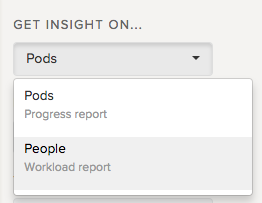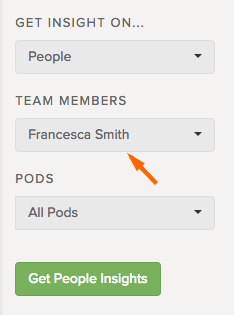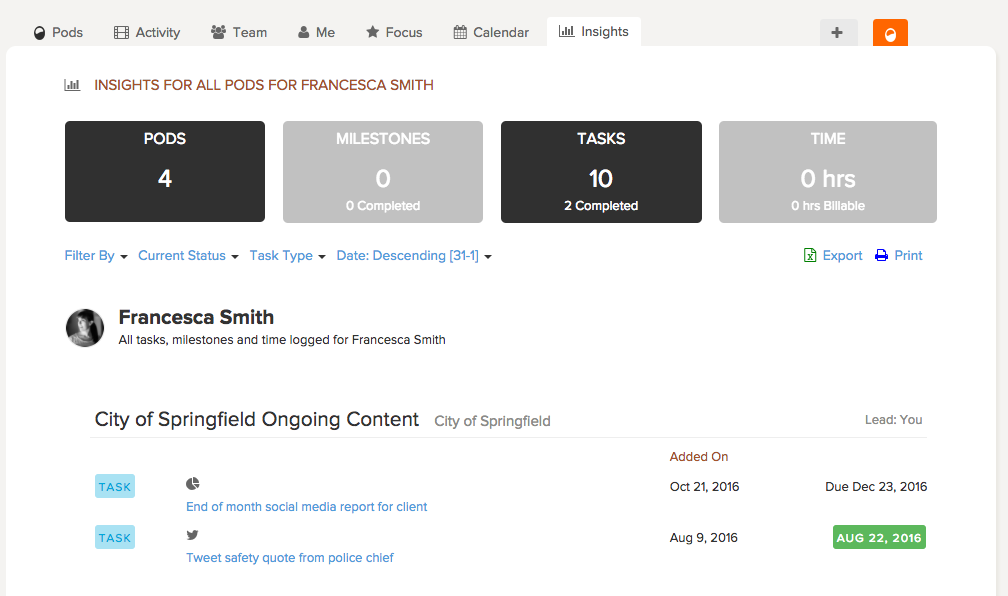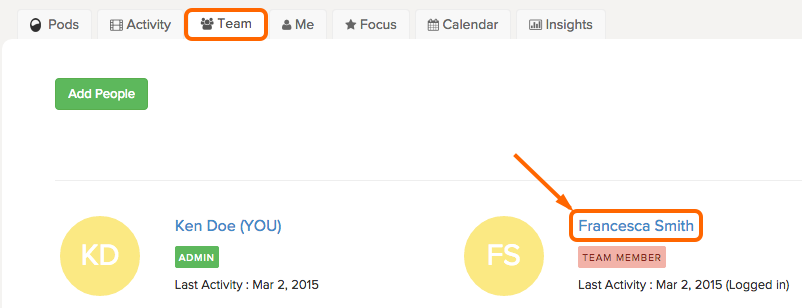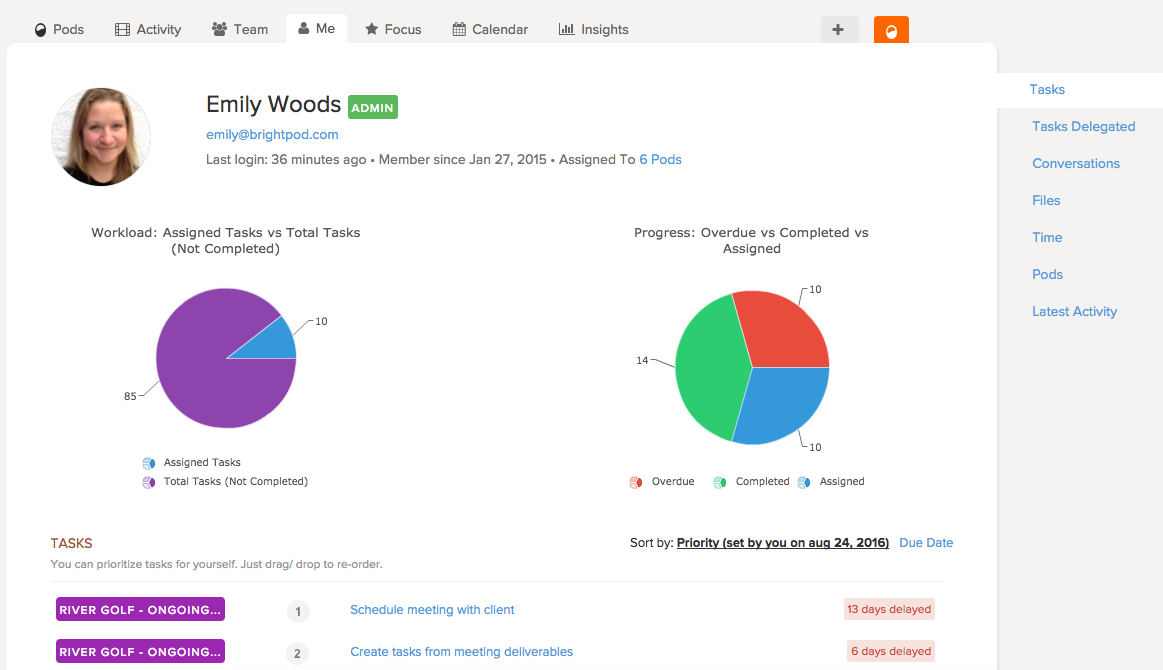Administrators and Team Members can view the workload of other team members by generating a report with Insights or by visiting their Me Page or Profile page.
People report on Insights
1. Go to Insights.
2. On the right side under get insights on, click People.
3. Under Team Members, select the person you are looking into. Tip: You can also filter by pod to see the tasks assigned to this person in a specific pod.
4. Click Get People Insights.
This will generate a report that shows all of the tasks, milestones, and time for a particular person across all pods, or by a specific pod.
Tip: Use Filter by to filter tasks by overdue to see which tasks this person has overdue!
Watch and see how you can use Insights to see a team member’s workload
Look at a Me page
Administrators can view all of the activity of anyone in their Brightpod account. Such as the last time the member logged in, their joining date, workload, progress and the list of Tasks assigned.
1. Go to the Team page.
2. Click the name of the person you want to view.
You will then be brought to their Me Page where you can see all of their activity, and even prioritize their work.
Check out how the Me Page can help you know what’s happening!