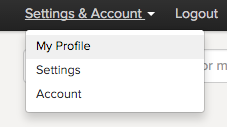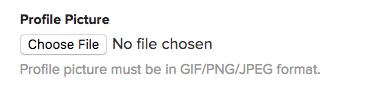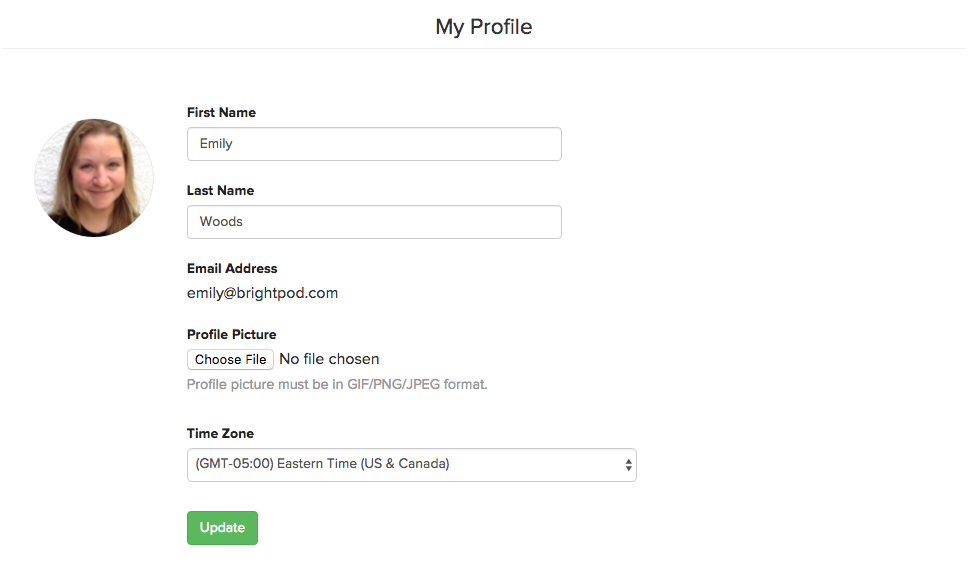To add or change your personal details to your Brightpod account, you can edit your name, add a profile picture, and select your timezone.
There are other customizations available on the right side menu:
- Change Password – Update your password.
- Email Notifications – Stay updated and adjust which email notifications you receive.
- Themes – Change the colour scheme of your Brightpod view.
In the top right corner, clicked Settings & Account then choose My Profile. Note: You may only see Settings & Account depending on your permission level.
Until you upload an image, Brightpod will set your picture as a circle with your first and last initials in it. To add a profile picture, click Choose File and upload a picture of yourself. Adding a picture will help ensure that you get assigned to the correct tasks.
When you have uploaded the image, be sure to remember to click Update.
Remember to choose your correct Timezone. This will affect the timestamps on all task comments, messages, and more.
When completed, your profile page should look something like this:
If you have a profile picture uploaded and want to remove it, click Clear Picture underneath your profile picture.
For company settings, check out how to configure your company settings.
Watch how you can personalize your Brightpod!