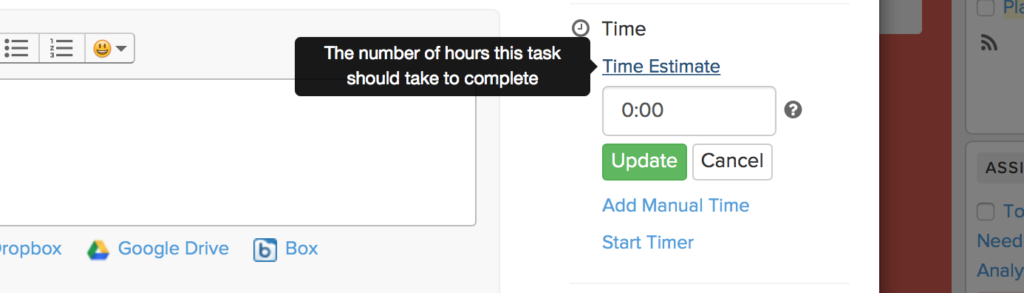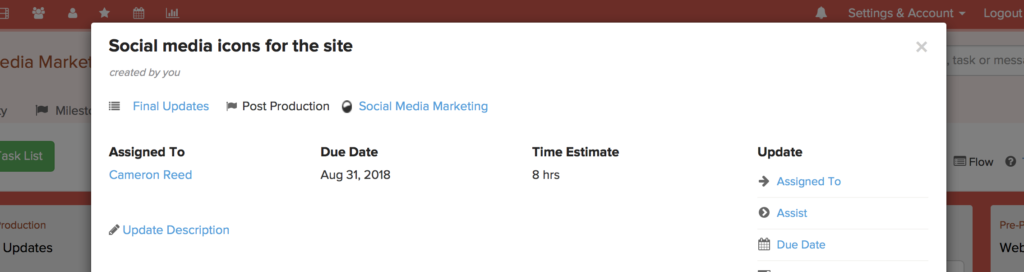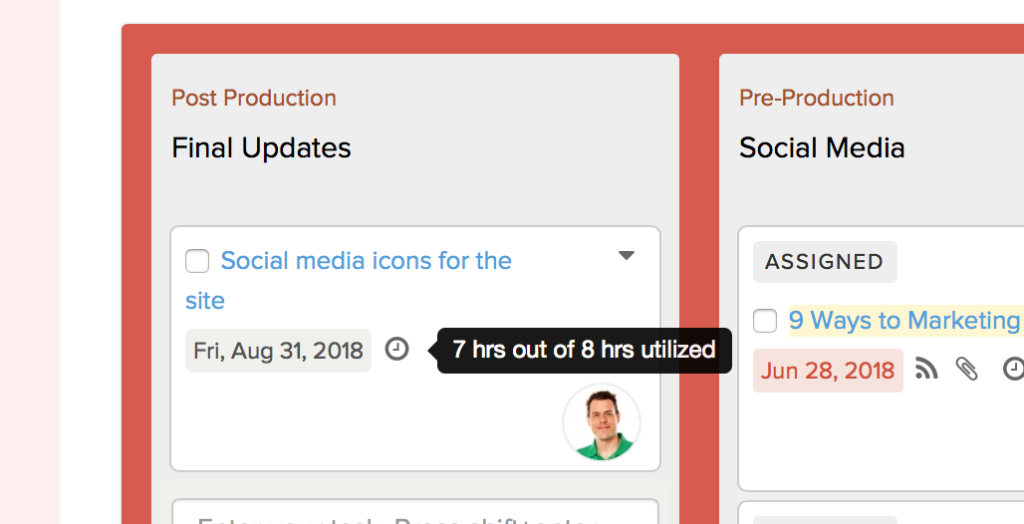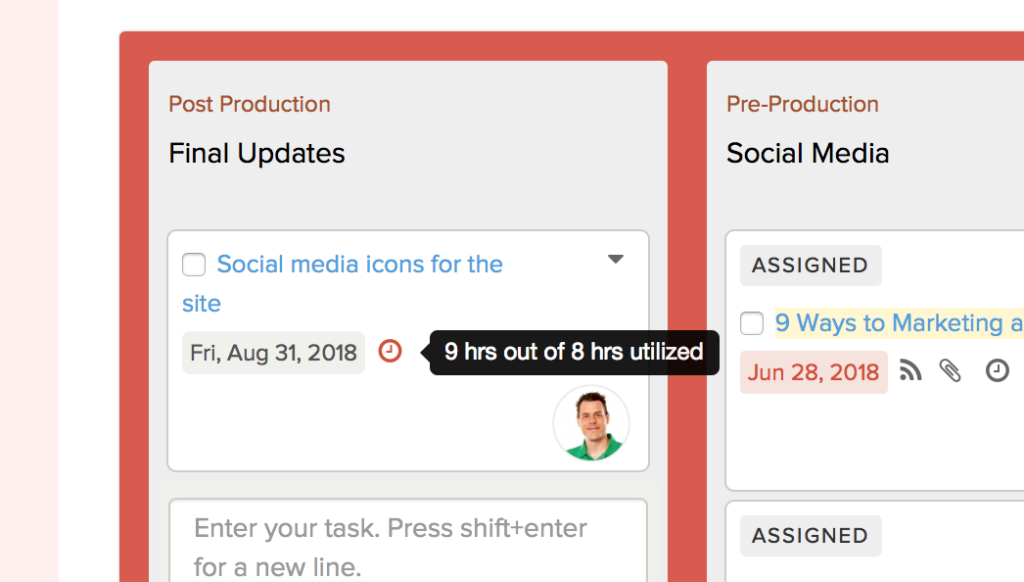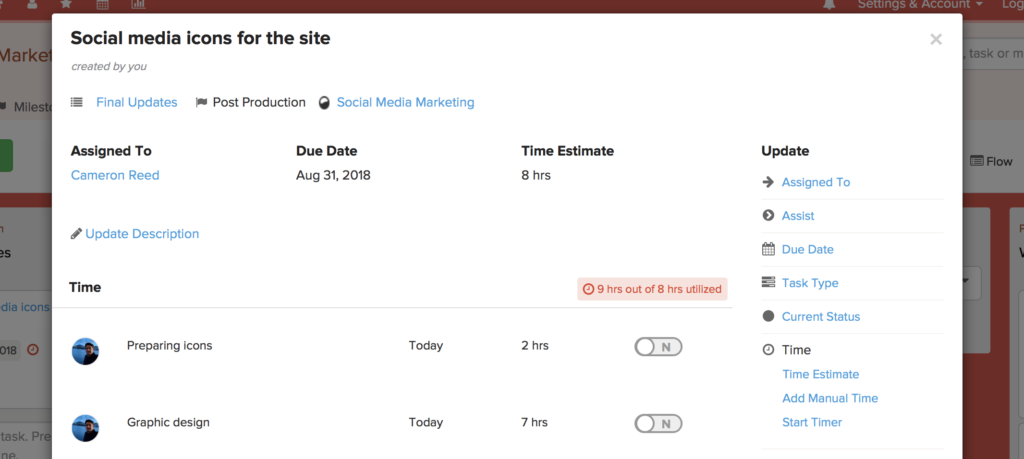Every task created in Brightpod can have a time estimate associated with it. The time estimate is included to let the task assignee know how much time he/she should spend on the task.
Note: This feature is part of time tracking so will only show up if time tracking is enabled.
Adding a time estimate is easy. Open a task and click on the “Time Estimate” link on the right side.
If the time estimate is already added, one can remove it by entering “0” or clearing the text box and submitting it blank.
Once added the time estimate is shown on the task details page as well on as on the Task List page.
If a time estimate is added, you’ll see it on the task flow/list view as well with a clock icon.
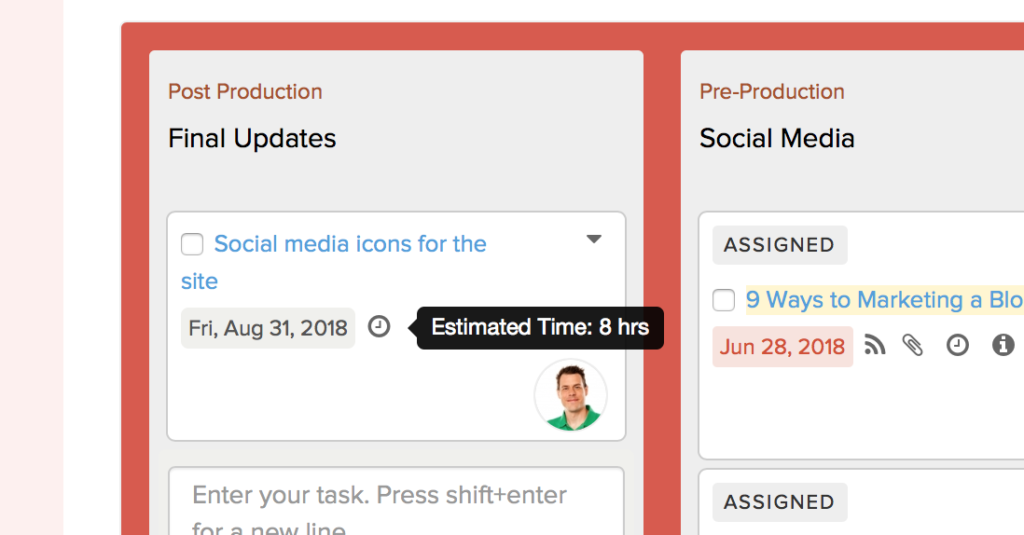
How is the time estimate useful?
Time can be added to a task i.e. how long a task has actually taken to completed. Together with the time estimate, we can gauge if a task has gone over budget.
The clock icon will reflect time logged and time estimates. This clock icon is placed next to the task on the Me and Insights page as well.
This is what you see if the time logged is more than the time estimate. The clock icon turns red:
Who can add a time estimate?
Only the task creator, admins and pod lead can add/edit and delete a time estimate.
Time estimates don’t show up for clients anywhere. So team members, admins, freelancers can see time estimate for the tasks they can access. Only the task creator, admins or the pod lead can add/edit a time estimate for a task.