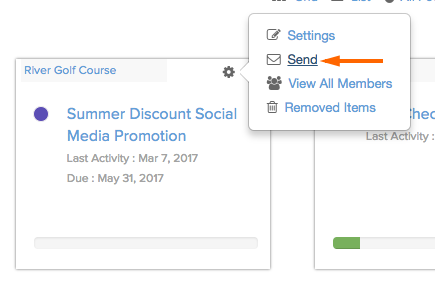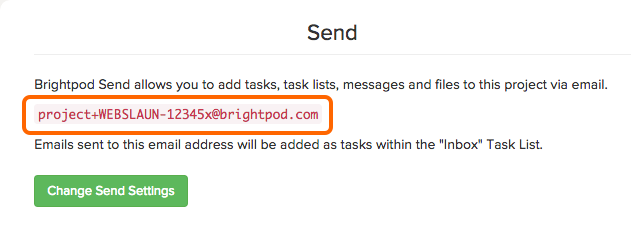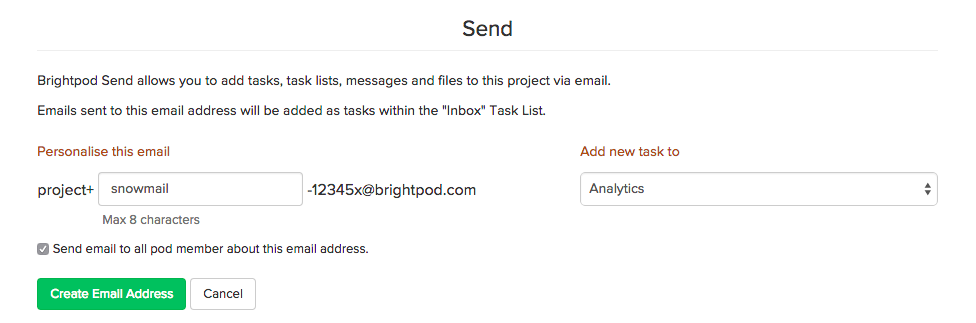Brightpod Send allows you to add tasks, task lists, messages and files to a project via email. Each of your pods (projects) in Brightpod will have a unique email address. You can also have other people in your company email in tasks or requests using your Brightpod Send email address.
To get the email address:
1. Go to the Pods page and hover over the pod you want to get the email address of.
2. Click the grey gear icon and click Send.
3. Here you will see your special email address. Add it to your email contacts for easy access.
If you receive an email request, forward it to this unique email address and it will create a task in the task list you have customized!
Customizing Brightpod Send
You can personalize the email address by clicking on Change Send Settings. You can choose a name that you wish. The prefix “Project+” is used to identify the email address and the suffix “-XXXX” is used to encrypt the email address, these won’t be changed.
Administrators and Team Members may customize the email address.
Emails sent to a deactivated email address or closed account will not be sent.
Specify a custom task list
Select a task list where you want to add tasks using the dropdown under Add new task to.
Brightpod Send can be used for various purposes – assigning a task to a colleague when on the road, sending in ideas as you think about them, letting clients send in their tasks for their projects directly, setting up a contact form that sends an email directly to one of your projects etc.
Watch how you can manage your projects on the go
Please note that, Brightpod Send will not work if you add the email address which the system provides in the BCC field.
Do not share it with anyone outside your project.
You can add up to 5 file attachments by email.