The universal search tool has a basic filtering tool as well as advanced search query options. Using the filters or some advanced queries can help narrow down your search.
First, we recommend you check out what is available through search and how team permission levels can affect what you see on your search page.
Filtering options
There are three basic filtering options:
- Text – The text you enter into the search field. This can be a minimum of 3 letters, but also be advanced (see below in advanced search options.) For example, searching ‘blog’ will show any item (pod, task, etc) with the word ‘blog’ in it.

- Pods – Search all active and completed pods. Or, select a specific pod or client to search. Selecting a client will search in all pods marked with that client. For example, you can search in a specific pod and the results will show any item within that pod. Note: Freelancers and clients won’t see list of clients in this section.
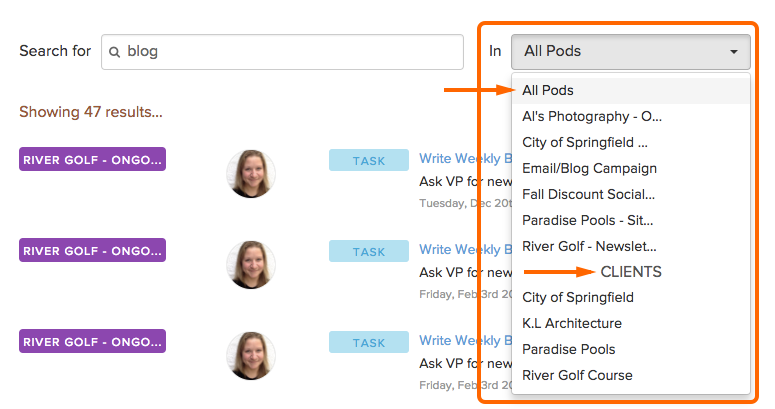
- Items – An item is a pod, milestone, task list, task, message, comment, or file. For example, you can search for only tasks under the Show me dropdown.
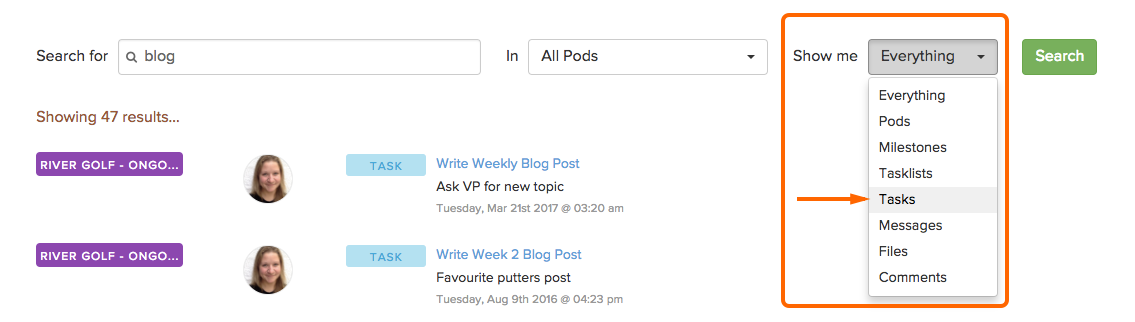
Advanced search queries
It’s important to remember that:
- The search supports letters and numbers.
- Search is not case sensitive. You can enter Blog or blog and it will return the same results.
- Multiple terms separated by a space are joined by ‘or‘. For example, searching ‘campaign contest’ will return items that contain only ‘campaign’, only ‘contest’, and both ‘campaign contest’.
You can refine your search query by using special characters. These characters are:
- +
- Use this symbol if the words you entered are all required. For example, blog +post will return all items containing both words and blog +post +summer will return items containing all three words. Important: Make sure there is a space before the + symbol. If you enter blog+post and not blog +post, it will ignore your + symbol.
- –
- Adding a – in front of your word will give you results that do not contain that word. This can produce a lot of results depending on the size of your account. For example, if you want all items that do not contain the word campaign, enter -campaign.
- The + and – symbols can be useful if you want to search all campaigns but not email campaigns. Your query would then look like campaign +-email. This is saying that you want items containing campaign AND NOT email. Every item with the word campaign will appear, but not items with the word email.
- “”
- Putting quotes around your search query indicates an exact phrase. For example, “summer campaign meeting notes” will return only items that match that exact, entire phrase.
- *
- Adding a * at the end of a word will match all items that contain that word as a prefix. For example, blog* will show results containing blog, blogger, blogs, blogging, etc.
Getting into advanced search queries can get a bit complicated. If you ever feel stuck or need help with a query, contact the Brightpod Support team at any time to help.
