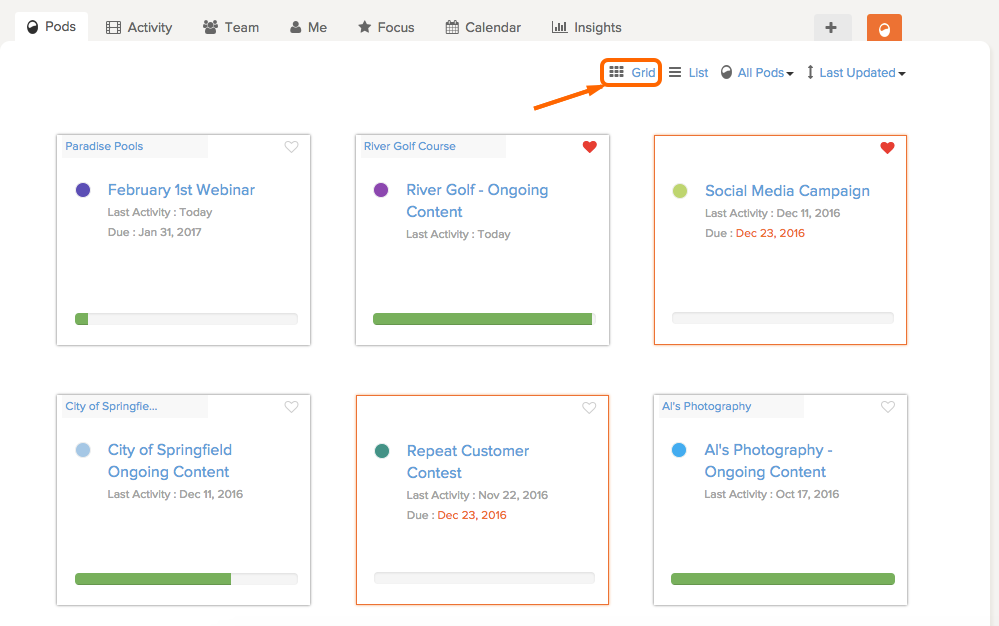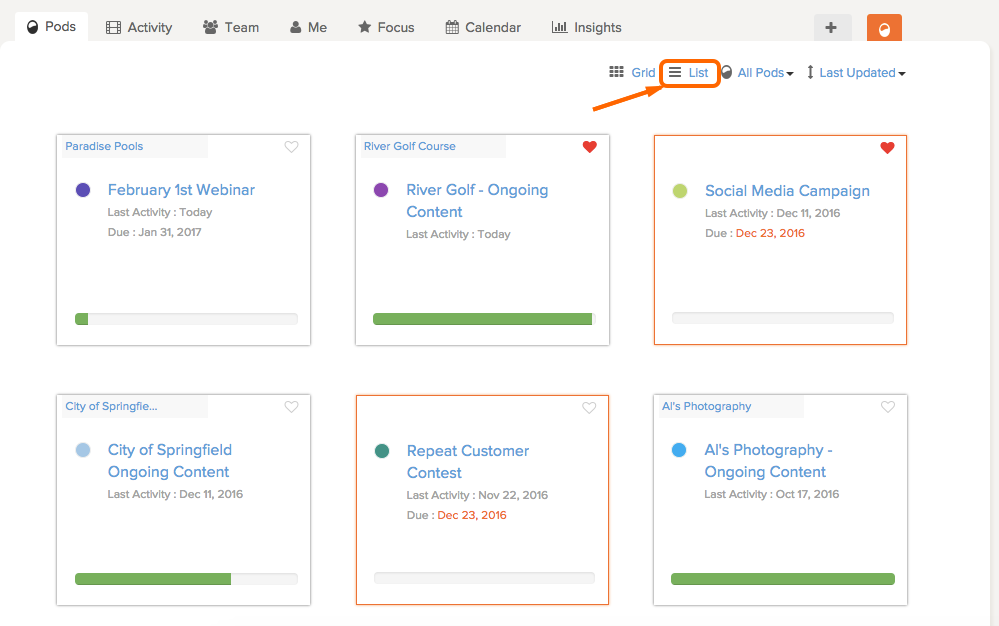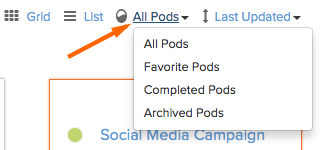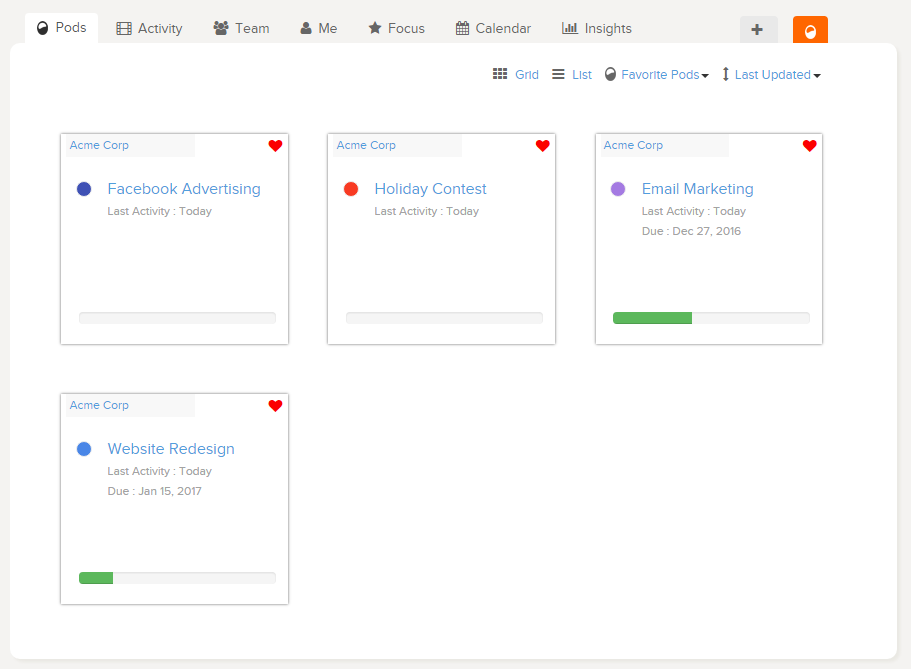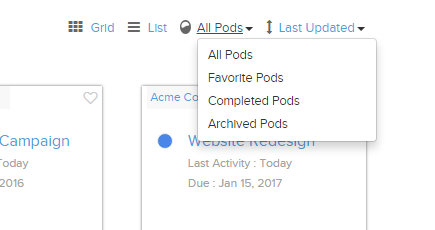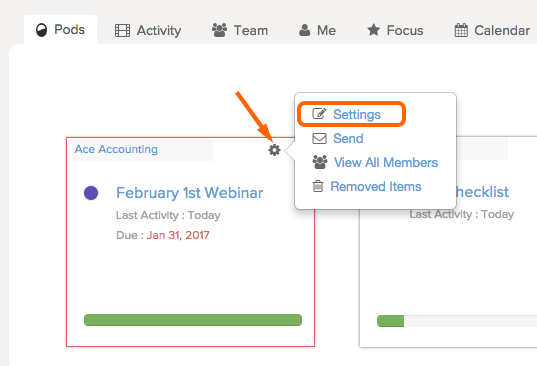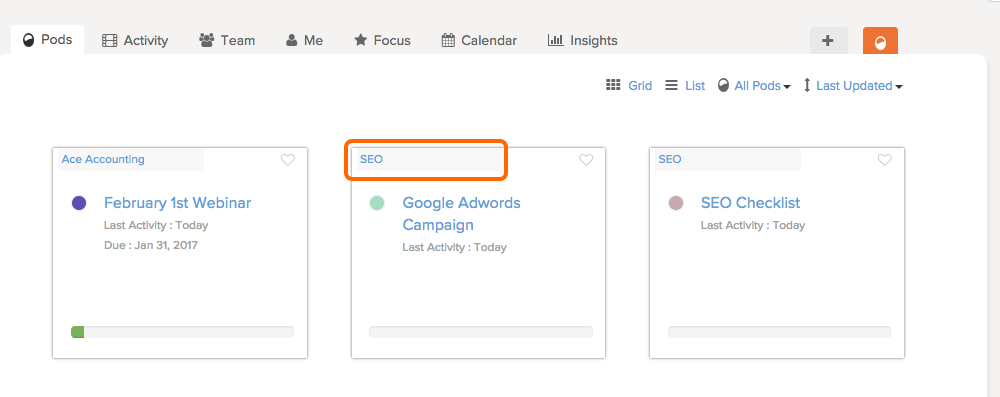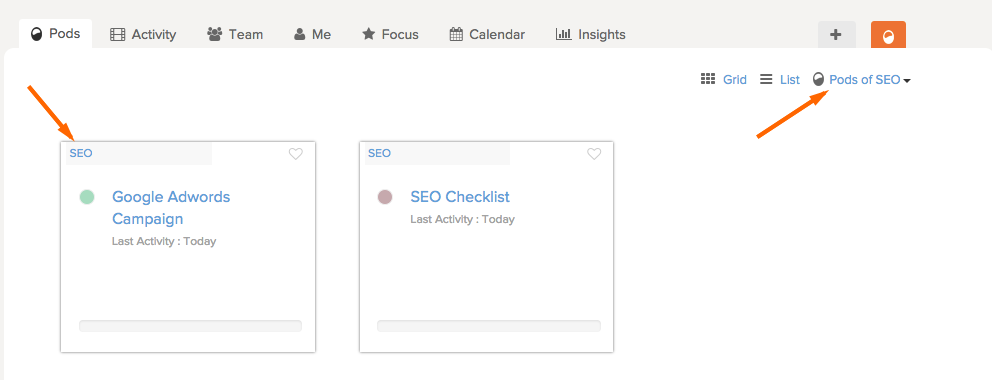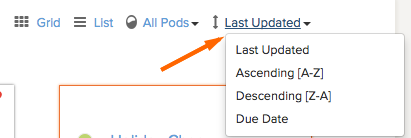To help you stay on top of all of your projects, the Pods page has different grouping and filtering options. You can:
- View the page by grid or list (this affects only your view.)
- Filter by favorite pods.
- View completed and archived pods (administrators only.)
- View by client/category.
- Sort by last updated, A-Z, Z-A, or due date.
Grid view vs. List view
Depending on your preference, you can choose to toggle between a grid view and a list view of your pods.
Grid view
List view
All Pods filter
The All Pods filter shows favorite, completed, and archived pods for administrators, and only favorite for team members and freelancers.
Learn more about completing and archiving a pod.
Adding a pod as a favorite
To mark a pod as a favorite, click the heart icon beside the pod. You can do this from the pods page or from inside the pod beside the pod name.
After marking a pod as a favorite, you can then filter the pods page by favorite. Note: Only administrators of an account will be able to see Completed and Archived pods.
Tip: When you mark a pod as a favorite, it will also show on the top of the list from the orange pod dropdown.
See how having favorite pods can help you stay on track with your projects!
Grouping by Client/Category
When using the Client feature, you can have this name be your actual client name, or you can create another category of your choosing.
For example, you can create a Client called ‘SEO’, ‘Social Media Work’, ‘Newsletter Templates’, etc.
Once you have your Client group created, you can filter the Pods page by your Client group.
Let’s say you wanted to create a group called SEO. When you create a new Pod, under Client, add a new Client called SEO.
Or, you can take an existing Pod and go to Pod Settings to add a new Client.
On the Pods page, click the name SEO to filter the page by your new Client group.
Your Pods page will now be filtered by SEO. You can go back to all pods any time by clicking the filter then all pods.
Sorting your pods
To sort your pods, click Last Updated and choose how you would like to sort.
- Last updated
- Ascending [A-Z]
- Descending [Z-A]
- Due Date