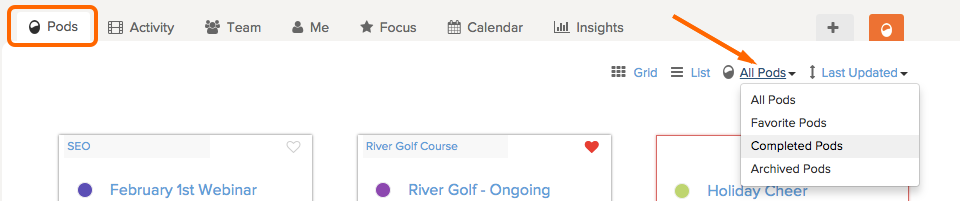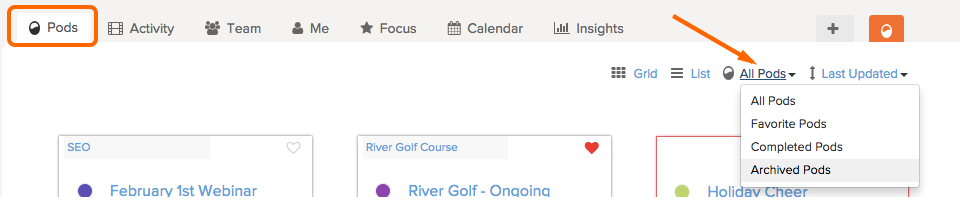When you have finished a pod, you can mark it as complete. Once a pod has been completed, you can still access the tasks and task lists, see it on Insights for reporting and an administrator can re-open it at any time. Learn more about team permission levels.
When you are completely done with a pod and no longer need the information on your reports, you can archive it. Once you archive a pod, administrators can re-open it, or completely delete it from the account.
Note: You can choose to complete then archive a pod, or archive it right away.
Complete a Pod
1. Go to the Pods page and hover over the pod you want to complete. Click the gear icon and select Settings.
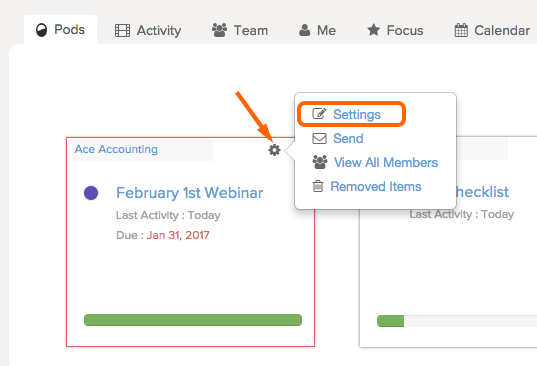
2. Scroll down to the bottom of the page. Click Complete Pod.
You will then see a message confirming you have completed your pod.
To view this pod’s information without re-opening it,
3. Go to the Pods page and under All Pods, on the right side, click Completed Pods.
2. On the Completed Pods page, click the pod name.
This pod will still show up on Insights and you will still be able to view all of the information in the pod without re-opening it.
Re-open, Archive, or Delete a Completed Pod
1. Go to the Pods page and on the right side, click All Pods then Completed Pods.
2. On the Completed Pods page, you can choose to re-open, or delete a completed pod.
Note: Removing a pod is deleting it completely from your account. This is not recoverable!
Archive a Pod
1. Go to the Pods page and hover over the pod you want to complete. Click the gear icon and select Settings.
2. Scroll down and click Archive Pod.
This pod will not show up on Insights.
Re-open or Delete an Archived Pod
1. Go to the Pods page and on the right side, click All Pods and Archived Pods.
2. Here, you will see all of your Archived Pods. You can re-open the pod by clicking Restore or permanently delete the Pod from your account by clicking Remove.