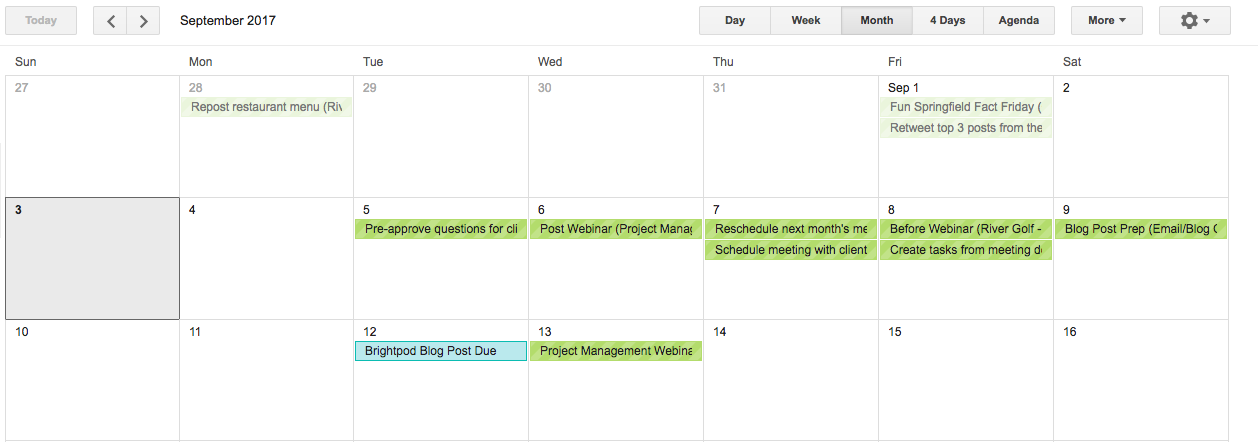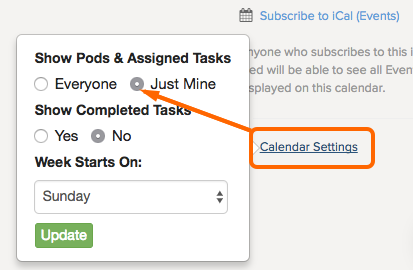Note: Events is no longer a feature for accounts signed up after September 15th, 2018
Subscribe to iCal can be used to sync Brightpod’s Calendar with Google Calendar, Outlook (most versions), and other calendar service that supports “iCal”. It’s a great way to see what’s going on in your normal calendar application without having to log into Brightpod.
To reduce clutter in your calendar, you can opt to see only information relevant to you.
For example, here is a Google calendar view with all information available to a team member:
Using the Just Mine option, you will only see your pods and tasks.
1. Go to your Brightpod calendar.
2. Click Calendar settings.
3. Select Just Mine.
4. Click Update.
Note: This can take some time to update on your Outlook or Google Calendar. Your calendars sync with Brightpod 1 – 3 times in a day, and unfortunately there is not a way to force a quicker sync.
When choosing Just Mine as your sync option, what you see changes depending on your permission level:
Administrators
- Due dates of pods you are a part of
- Assigned/assisting tasks
- Assigned milestones
- Assigned events
Team Members
- Due dates of pods you are a part of
- Assigned/assisting tasks
- Assigned milestones
- Assigned events
Freelancers
- Assigned/assisting tasks
- All milestones from pods you are a part of
- Assigned events or events added by you
Clients
- All tasks under task lists marked as visible to client
- Assigned events or events added by you