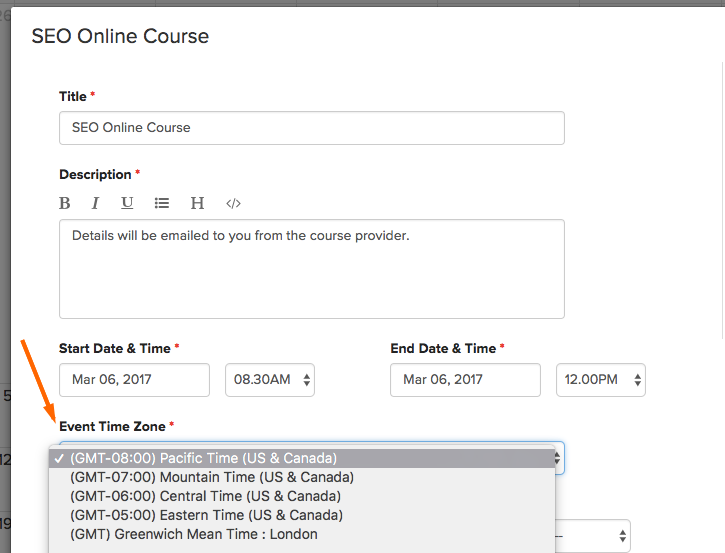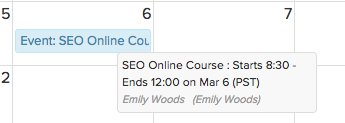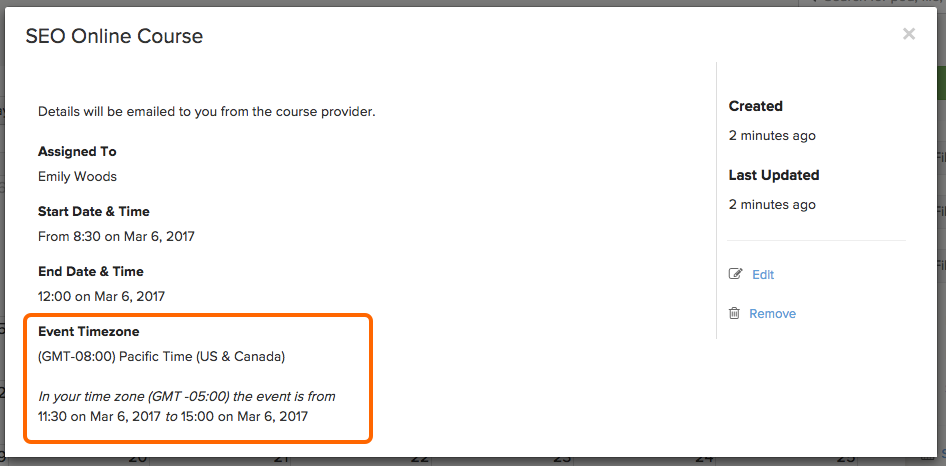Note: Events is no longer a feature for accounts signed up after September 15th, 2018
When adding an event to your Brightpod calendar, you have the option of choosing a different timezone. When you select the timezone, it should be the timezone of the actual event. When others view the event details, it will tell them what time the event is in their timezone.
To add an event with a timezone,
1. Go to Calendar and click Add Task/Event.
2. Click Event on the right hand side. Enter the event details and choose your timezone.
3. Click Add Event.
The event will now show up on the calendar, with additional information when you hover your mouse over the event.
When a teammate clicks the event to look at the details, it will show what time the event is for their timezone.
To change your personal timezone, you can update your profile details. Learn more about updating your profile and timezone.