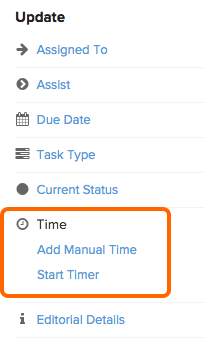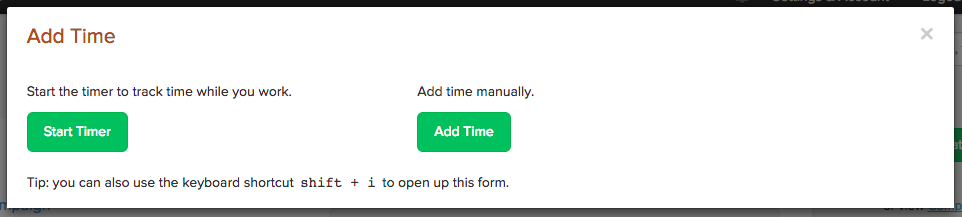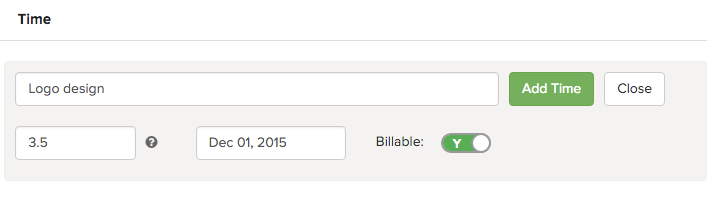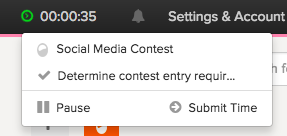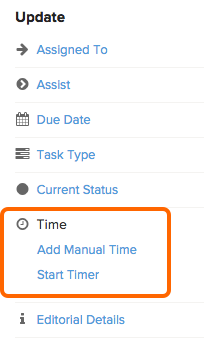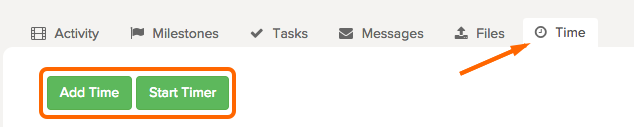Brightpod has both manual and automatic timer time tracking options. You can record time manually for tasks and/or pods. When using the timer, the time must be associated to a task. All team permission levels can track time manually, and only clients cannot use the automatic timer.
To manually add time to a specific task , it can only be done from within the task details:
To manually add time to a pod, there are 3 places: the global + option, in task details, or from a pod’s Time page.
If you are using the automatic timer, you must associate your time to a task and a pod. The automatic timer is available in the same 3 places: the global + option, in task details, or from a pod’s Time page.
Global + option
1. Click the + icon and select Time.
2. Choose Start Timer (automatic timer) or Add Time (manually enter your time.)
When manually adding time. you will enter the description, the hours you spent, a date, and whether it is billable or not. Time tracked manually will not be associated to a task, but must be associated to a pod.
Tip: Time can be recorded in minutes (8m), hours (8), or days (8d). Hover over the question mark in the application to see examples.
When using the automatic timer, time is recorded automatically for a task and pod. At any time, you can pause or submit your time from the clock at the top of the page. After clicking Submit Time, review your entry, make any changes, and submit your time.
Learn more about tracking time using the automatic timer.
Task details
1. While working on a task, click the task to open task details.
2. On the right side, click Add Manual Time or Start Timer.
The time page
1. Go to the Pod you want to record time for and click Time.
2. Click Add Time or Start Timer.
Tip: If you manually add time, it will not be associated to a task.
On your Time page, you will see all time entries that have been entered on tasks and the time page. Here, you can hover over your entries to edit or remove them.