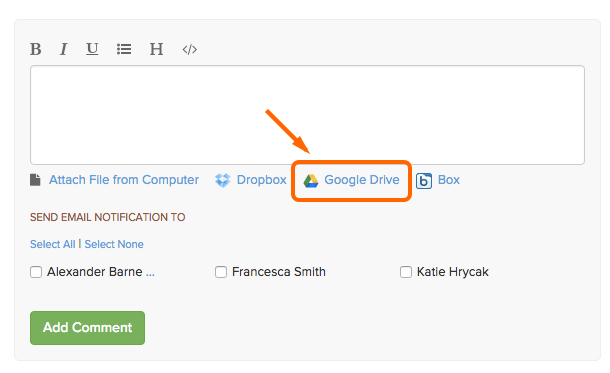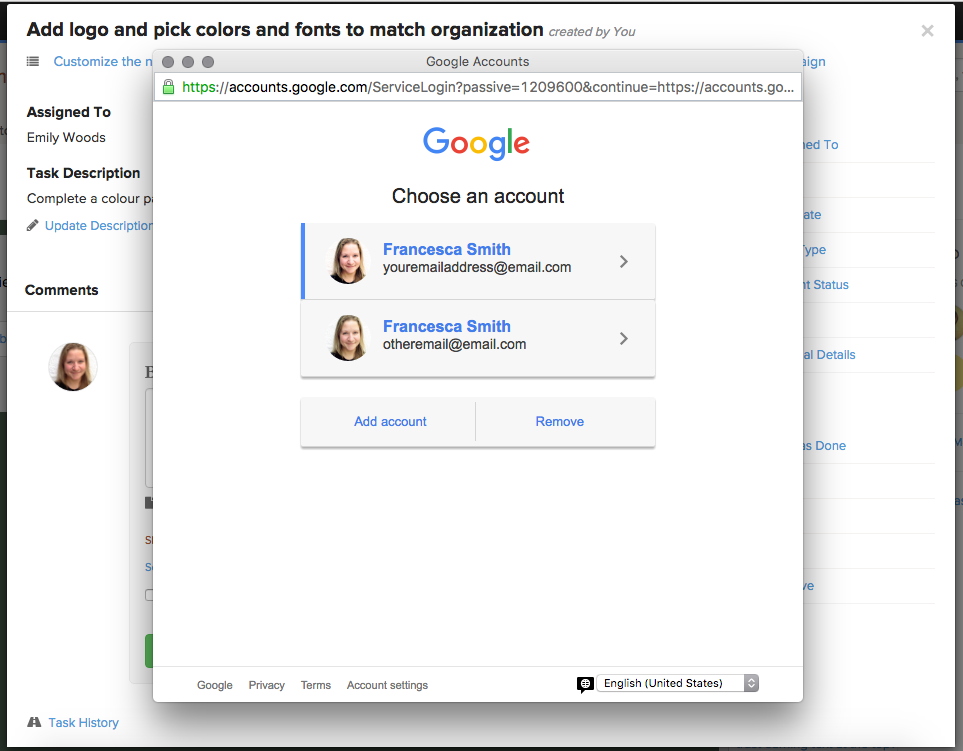When uploading files to a task, you have the option to upload from your Google Drive. If you have more than one Google account, you will need to specify which account to link to Brightpod. If it’s linked to the wrong account, you can reset this any time you like:
1. Log out of all of your Google accounts.
2. Log out of Brightpod.
3. Log back in to Brightpod.
4. Go to the task you wanted to upload the file to and click Google Drive.
5. Google will prompt you with a window to choose between all of your accounts. Select the one that you want to link to Brightpod and enter your password.
Once you are logged back in to your Google account, you will see your Google Drive folders and files to choose from.
You can log back into your other Google accounts and Brightpod will stay linked to the account you chose.