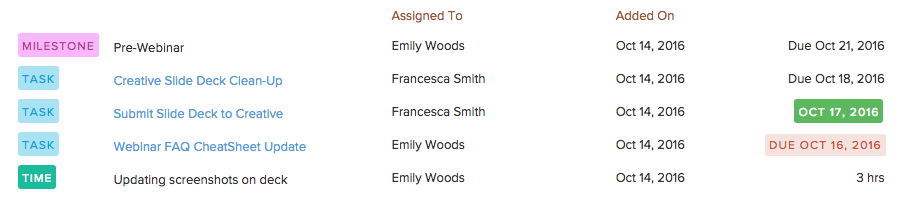The Insights date filter allows you to filter by weeks, months, or a custom date range.
When you generate your report, it will show any task/milestone/time date that was added, completed, or due on that date.
When looking at Insights with or without a date filter, the Added on column is the date the task/milestone/time was added into a pod.
To the right of Added on, there will be another date. This date shows:
- When the task was completed (date in green)
- A blank space if there is no due date and the task is incomplete
- When the task has become overdue (date in red)
- The total time recorded
- The milestone due date
In the below image, you can see all of the tasks, the milestone, and a time entry were all added into the Brightpod account on October 14th, 2016. The milestone has a due date (October 21st), one task is due in the future (October 18th), another task was completed on October 17th, the last task is overdue as of October 16th, and the time recorded was a total of 3 hours.
Let’s go through an example with filtering.
Let’s say you have a task that was added on September 1st, but completed on September 7th.
If you filter by September 1st, the task will show up as ‘Added on September 1st’ and ‘Completed on September 7th’.
If you filter by September 7th, the task will show up again as added on September 1st and completed on September 7th.
For more clarity, it is also an option to export your Insights report to CSV or Excel.