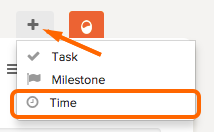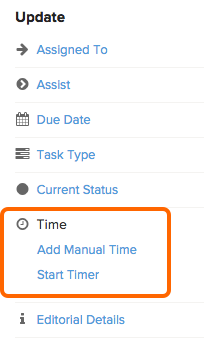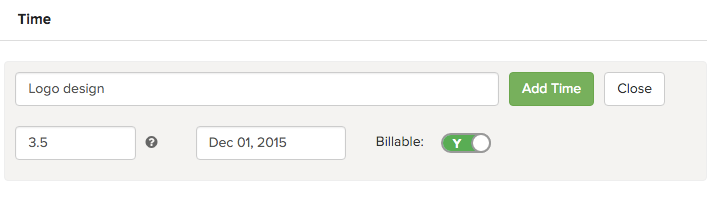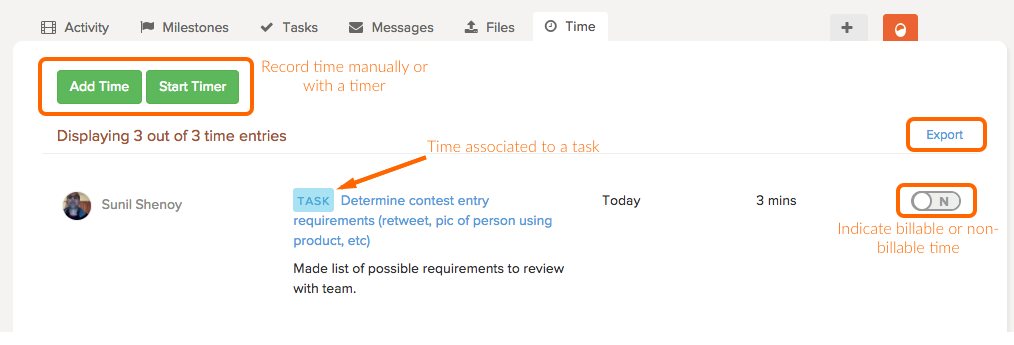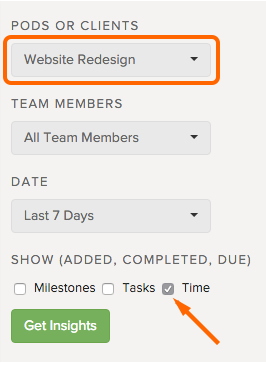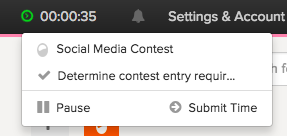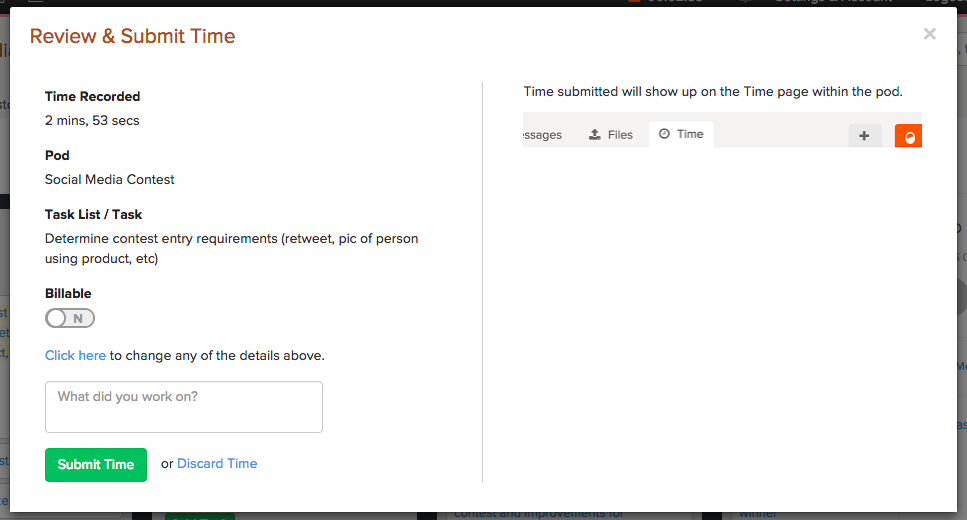Time tracking is a key way to know how much time you and your team are spending on tasks and pods.
Read through or jump to a section:
- Add manual time or start a timer
- View, edit, remove, and export time by pod
- View and export time reports
- Using the Brightpod timer
Add manual time or start a timer
From anywhere within Brightpod, you can click the global + icon and select Time.
Here, you can choose to start a timer or to enter time manually. Tip: If you want to add time to a pod, but not a task, leave the task list/task drop down blank.
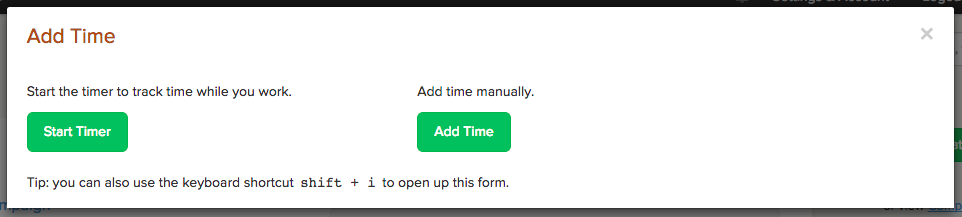
If you are already in a pod working on a task,
1. Click the task to open task details.
2. On the right side are the Add Manual Time and Start Timer options.
If you are in a pod and want to record time for the pod, but not for a specific task:
1. Go to the Time page of your pod
2. Click Add Time and enter the information. Note: This recorded time will not be associated to a task, only to the pod.
3. When finished, click Add Time.
View, edit, remove, and export time by pod
1. Go to the Pods page and select a pod.
2. Click Time.
On the Time page, you can:
- See all time tracked for the pod
- Edit or remove the entry by hovering your mouse over the entry
- Record time manually for the pod.
- Start a timer to begin recording time for the pod, with the option of selecting a task to associate the time to.
- Export the Time page information.
View and export time reports
Insights is where you can see all tracked time across all pods, team members, and clients within a set or custom date range.
1. Go to Insights.
2. On the right side, choose your filters. To see only time recorded, leave the checkmark beside time only.
Using the Brightpod timer
1. Click Start Timer from the quick add icon, task details, or time page.
2. Select the Pod and, optionally, a task list with your task.
3. Click Start Timer.
4. At any time, you can pause or submit your time from the clock at the top of the page.
5. After submitting, you can review your entry, make any changes, and submit your time. Tip: You can access this time entry from the Time page of the pod at any time.
Check out Getting Started – Staying on Track with Time Tracking for more information on time tracking in Brightpod.
Watch how you can record time with a timer
Time tracking is included in Studio, Agency, and Agency Plus plans.