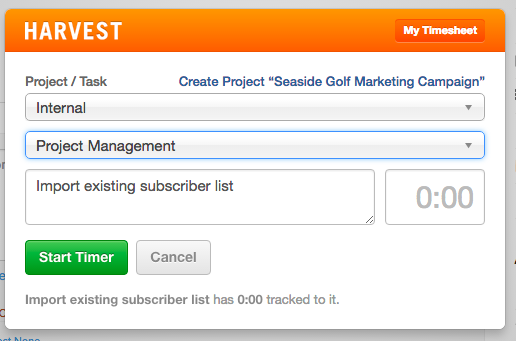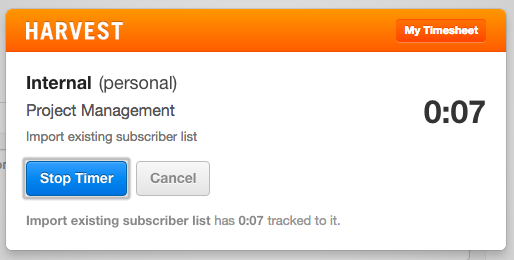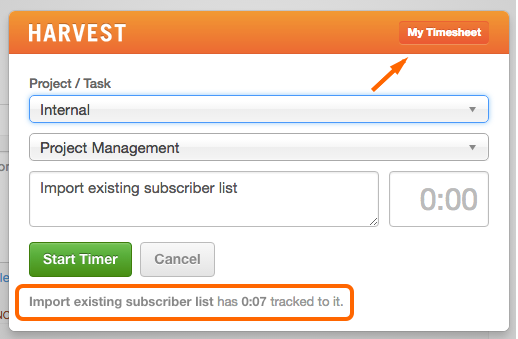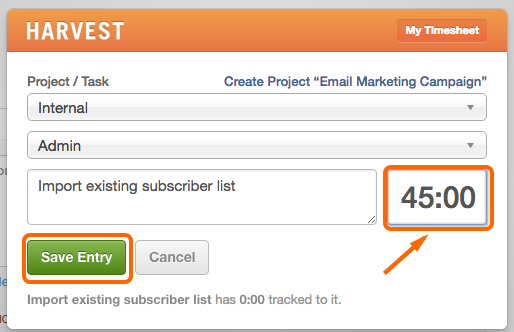If you already use Harvest for time tracking, you can track time on tasks in Brightpod and the time will appear in Harvest.
- You cannot use both Brightpod Time and Harvest at the same time. You must choose one or the other.
- Once Harvest is enabled, all Brightpod Time features are disabled for all pods.
- Time tracked on a Task will appear in your Harvest account.
- Time tracked in Harvest will not appear in Brightpod.
- If you have time already tracked in Brightpod on historical Pods, that information will not be lost if you enable Harvest. It will be hidden as long as Harvest is enabled. You can access it by re-enabling Brightpod Time.
Enable Harvest
1. Log in to your Harvest account in another window.
2. Go to Settings & Account.
3. On the right side, click Enable or Disable Features.
4. Click Switch to Harvest Time Tracking.
Now that Harvest is enabled, you can start tracking Time on a Task.
Tracking Time Using a Timer on a Task
1. Go to the Pod and Task you want to start working on.
![]()
2. Select the Task name to open up the Task details.
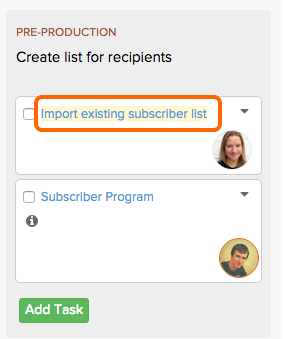
3. On the right side, click Add Time to Harvest.
4. Fill out the information Harvest requires for the tracked time. Click Start Timer.
Now you are tracking time for that Task. As you are working on the Task, you can view your running timer. Click View Timer.
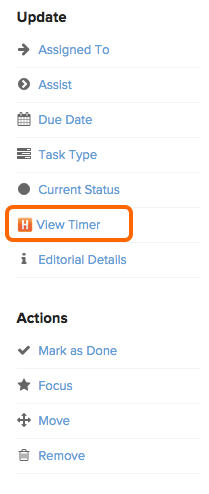 To stop the timer, click Stop timer.
To stop the timer, click Stop timer.
Once you have stopped the timer, you can see the tracked time at the bottom of the Harvest window. Or, click My Timesheet to be directed to the time in Harvest.
Entering Time Manually on a Task
To manually enter time already completed for a task:
1. Go to the Pod and Task you want to start working on.
![]()
2. Select the Task name to open up the Task details.
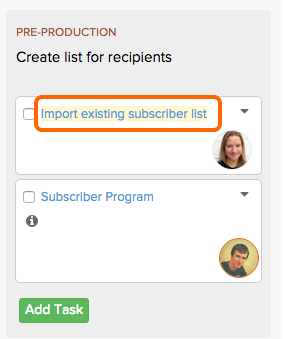
3. On the right side, click Add Time to Harvest.
4. Fill out the information Harvest requires for the tracked time. Then, in the 0.00 time section, enter the amount of time you have already completed for the task.
5. Click Save Entry.
Watch how to use Harvest Time Tracking in Brightpod