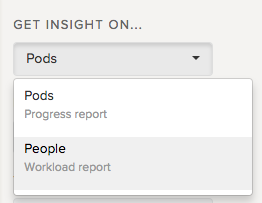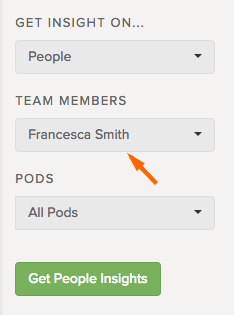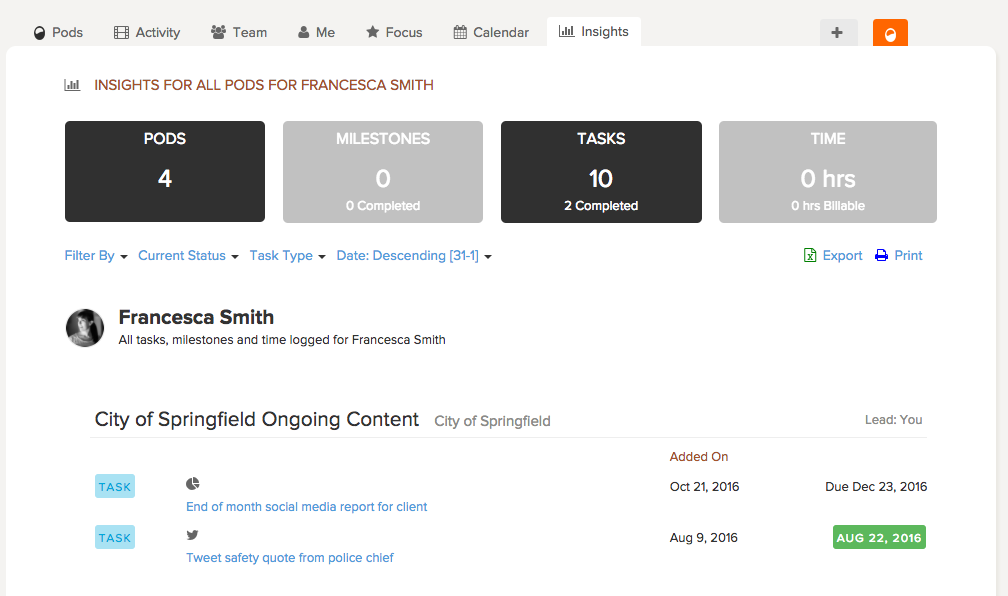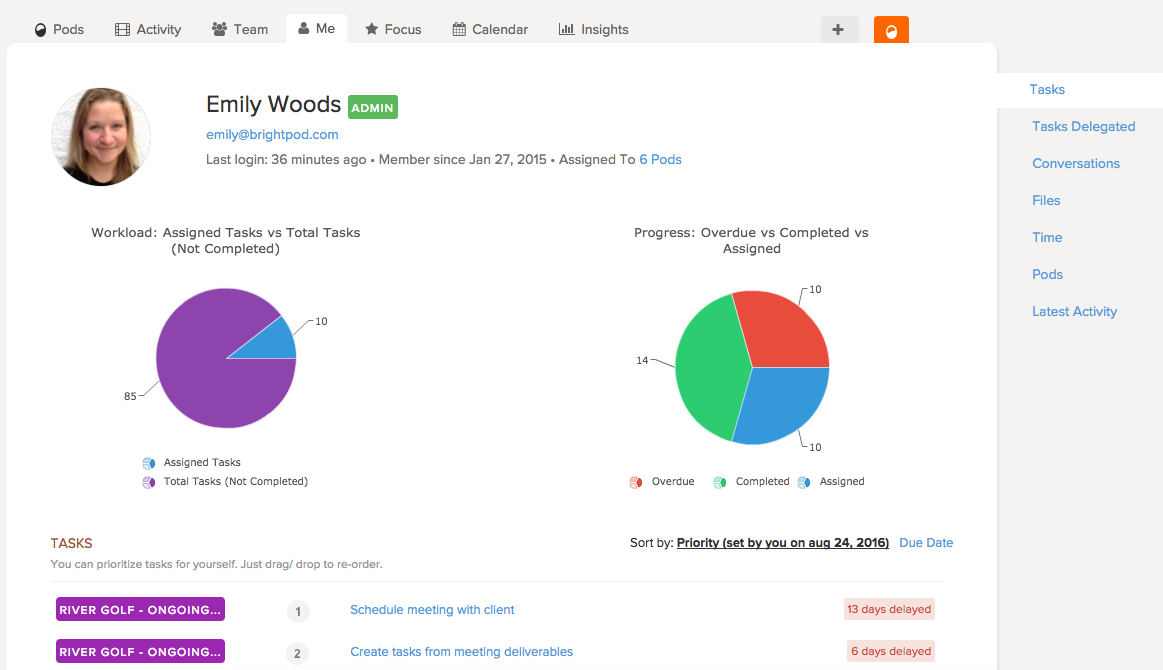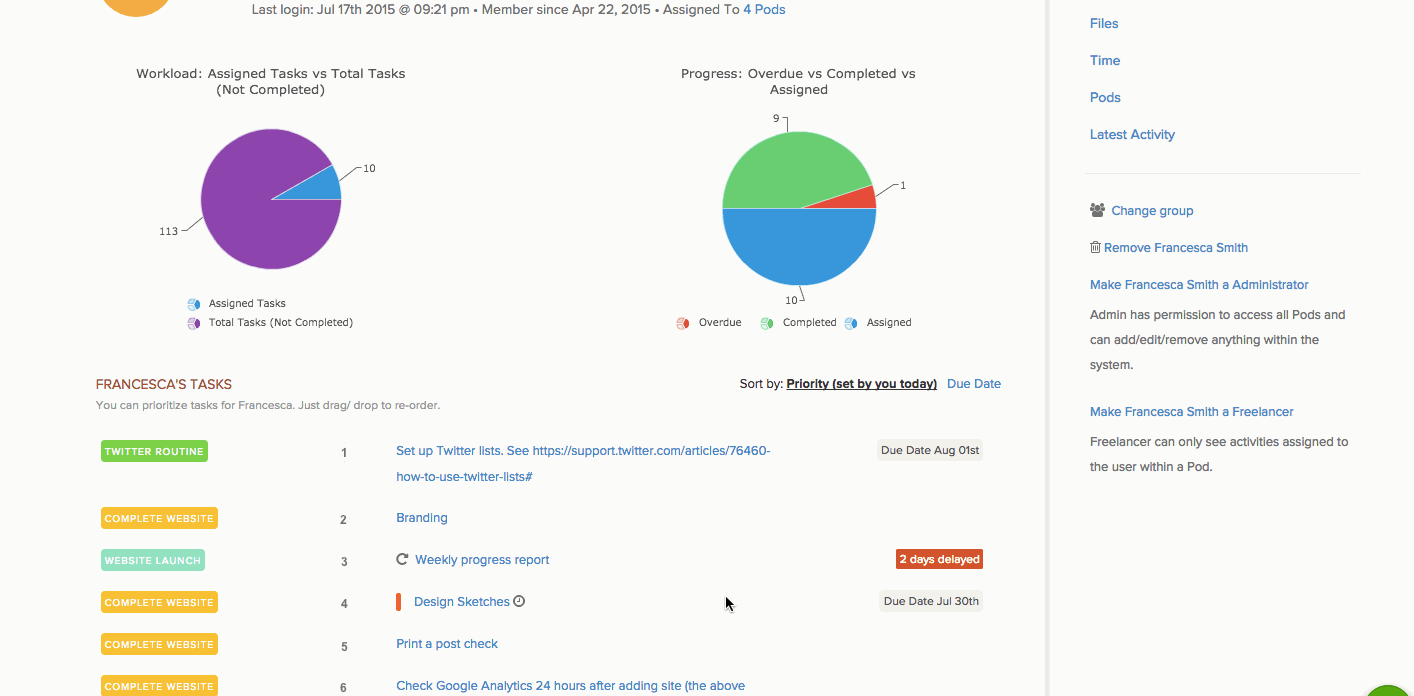To see all of the Tasks assigned to a particular person, you can generate a People report in Insights. Or, if you are an administrator, you can see all of a person’s activity on their Me Page.
People report on Insights
1. Go to Insights.
2. On the right side under get insights on, click People.
3. Under Team Members, select the person you are looking into. Tip: You can also filter by pod to see the tasks assigned to this person in a specific pod.
4. Click Get People Insights.
This will generate a report that shows all of the tasks, milestones, and time for a particular person across all pods, or by a specific pod.
Tip: Use Filter by to filter tasks by overdue to see which tasks this person has overdue!
Watch and see how you can use Insights to see a team member’s workload
See all activity on a Me Page
1. Go to the Team tab and select the person you want to see. This will bring you to their Me page. Note: Only Administrators are able to see someone else’s Me page.
On the Me page, you are able to see their Tasks, Files, Time, Pods, and latest activity. You can also drag and drop their tasks into a new order and notify them of your prioritization changes.